- Procedure for Reservation
- Partner Organization Member Login
- Macau Ticketing Member Registration
- Macau Ticketing Member Login
- Forgot Password
- Seat Selection
- Free Seating
- Check Out Process
- Promo Code
- Select Discount in Batch
- Check Your Tickets
- Redemption Code (Physical Ticket)
- eTicket
- To Collect Tickets in Person
Procedure for Reservation
Preparing to Purchase Tickets
The Macau Ticketing Website requires users to log in before purchasing tickets.
We offer both logins for users from Partner Organization and registration/login for Macau Ticketing Website users.
So, remember to log in first when booking tickets to ensure a smooth process!
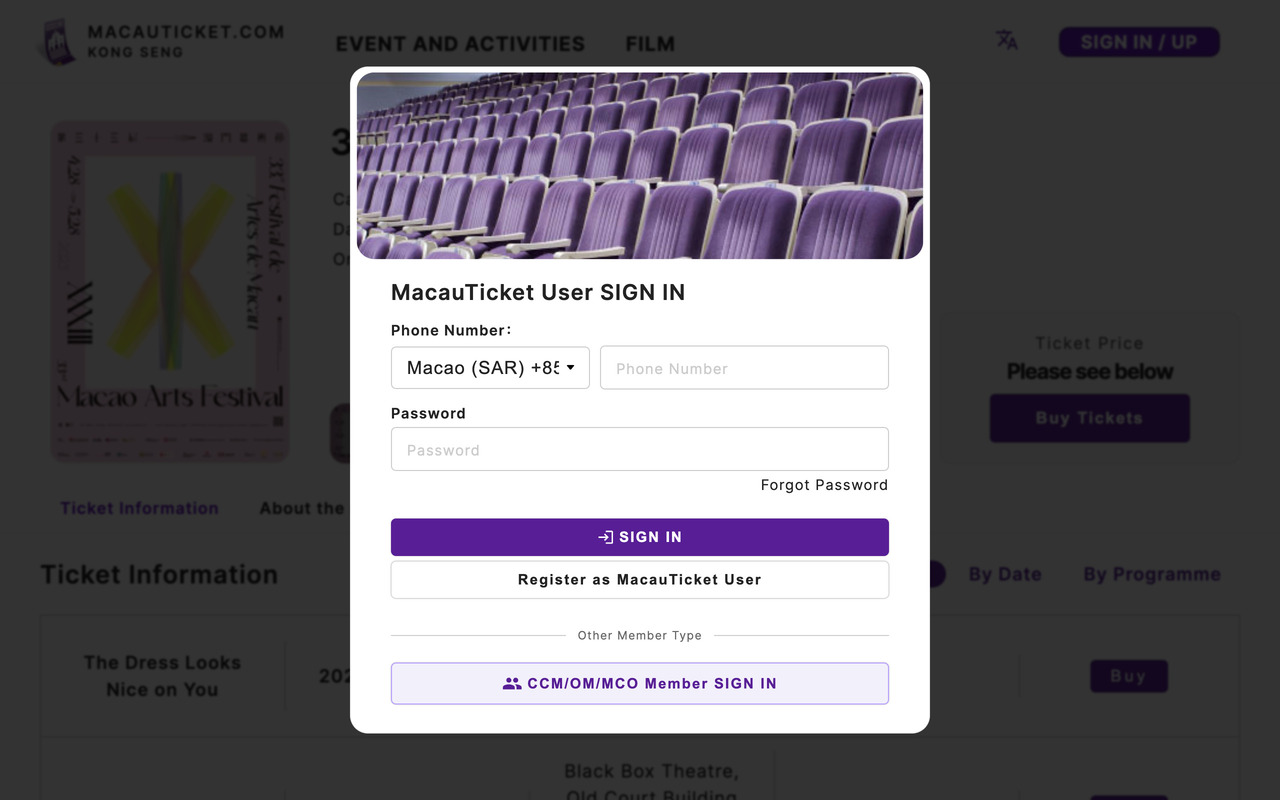
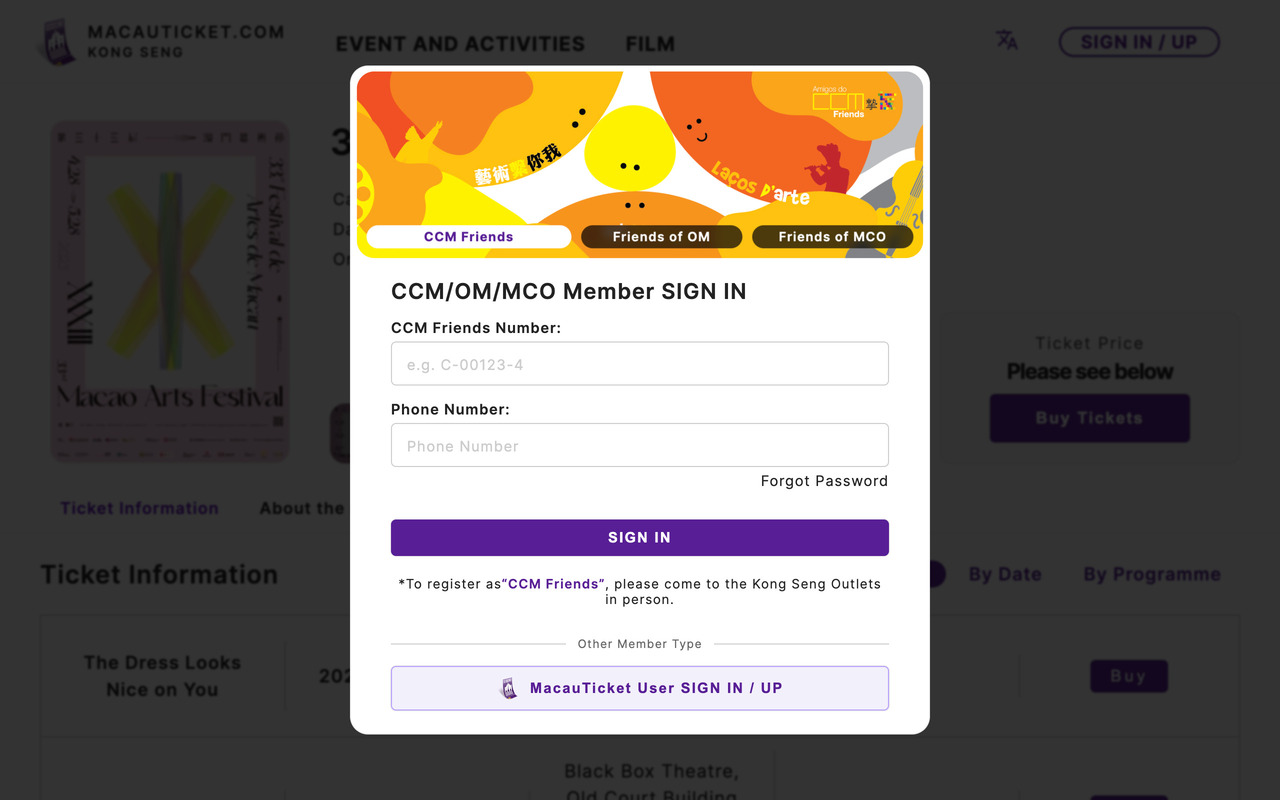
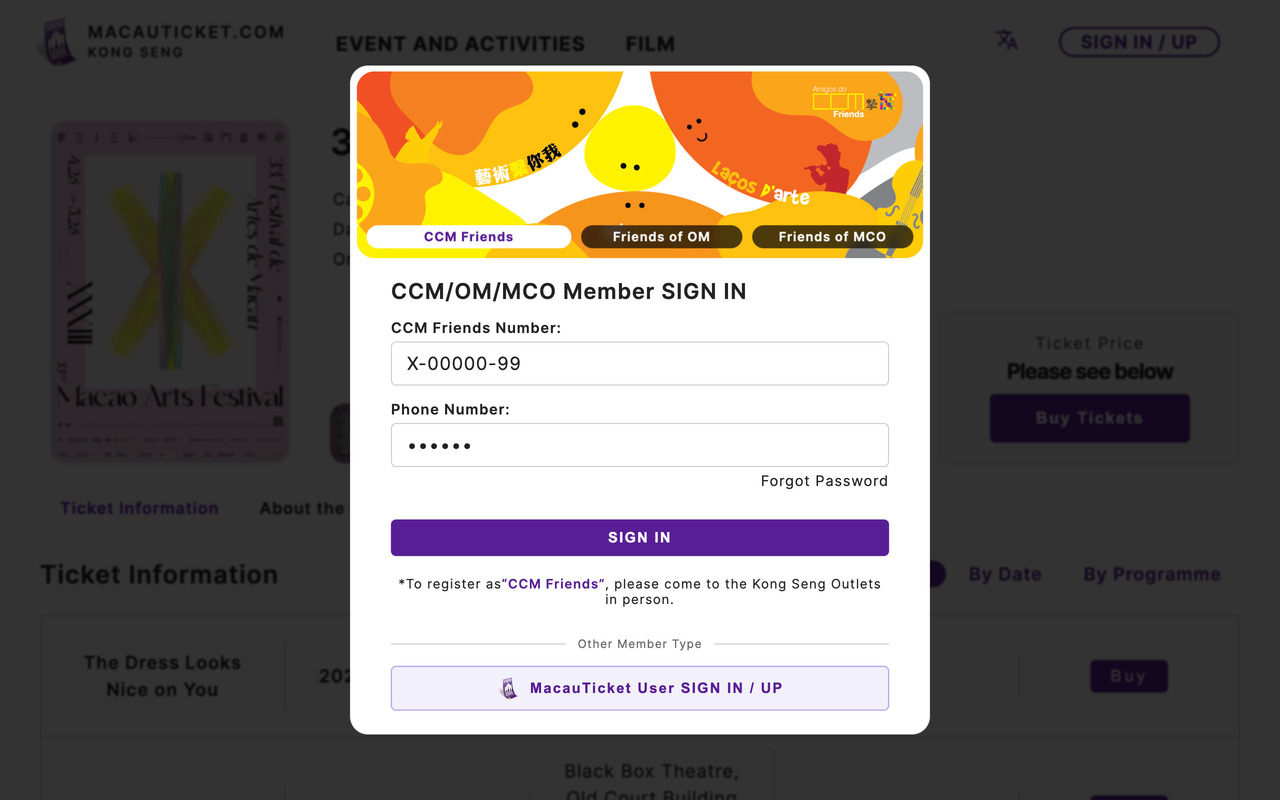
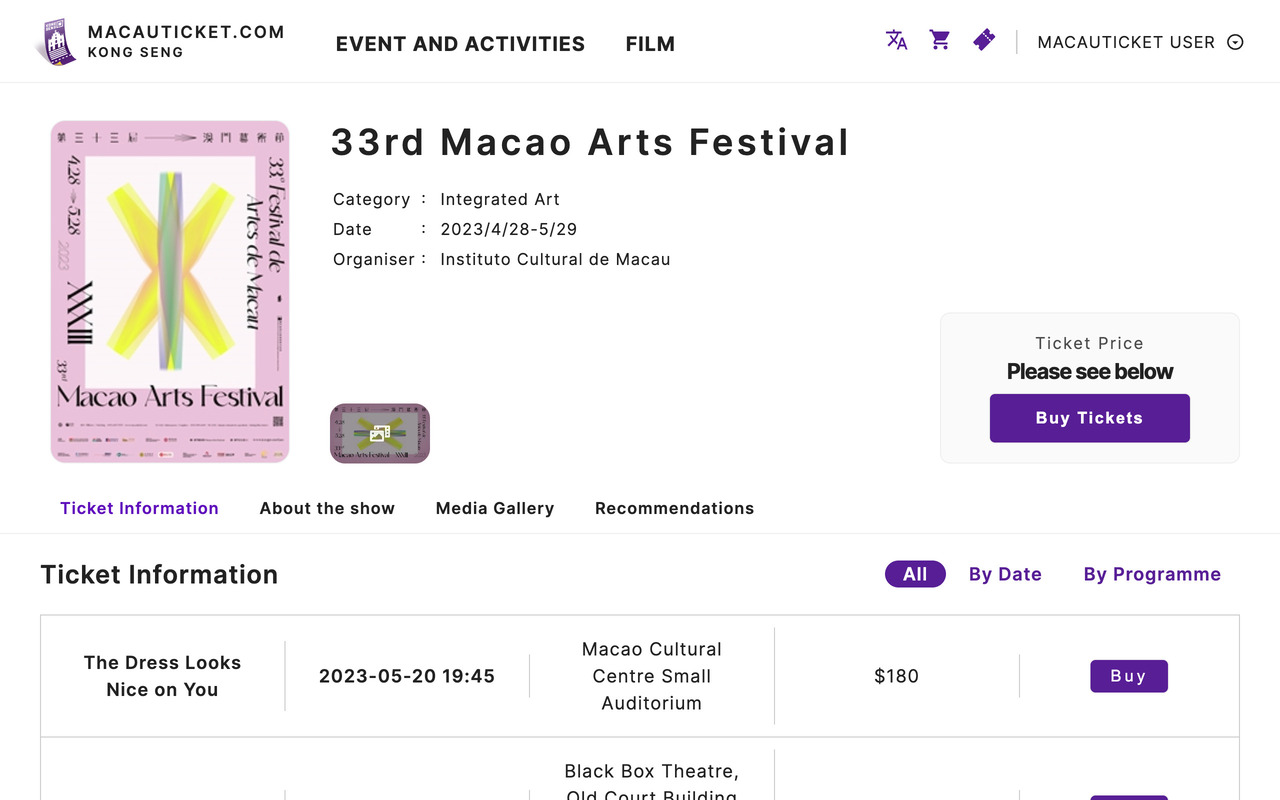
1/4 Open The Login Page
Click “Login/Register” in the upper right corner of the website, and then click “Partner Organization Member Login” in the pop-up window.
Choose the type of partner organization member you need to log in to from the options above the login window.
If you would to register for membership, please contact the relevant partner organization.
Enter the relevant membership number and phone number registered during registration, and then click login.
Login successfully! You may now start purchasing tickets!
Select the Session and Seat
Customers may make their own selection of available seats (applicable to shows with “free seating”and “seat selection”), in order to enhance customer experience.
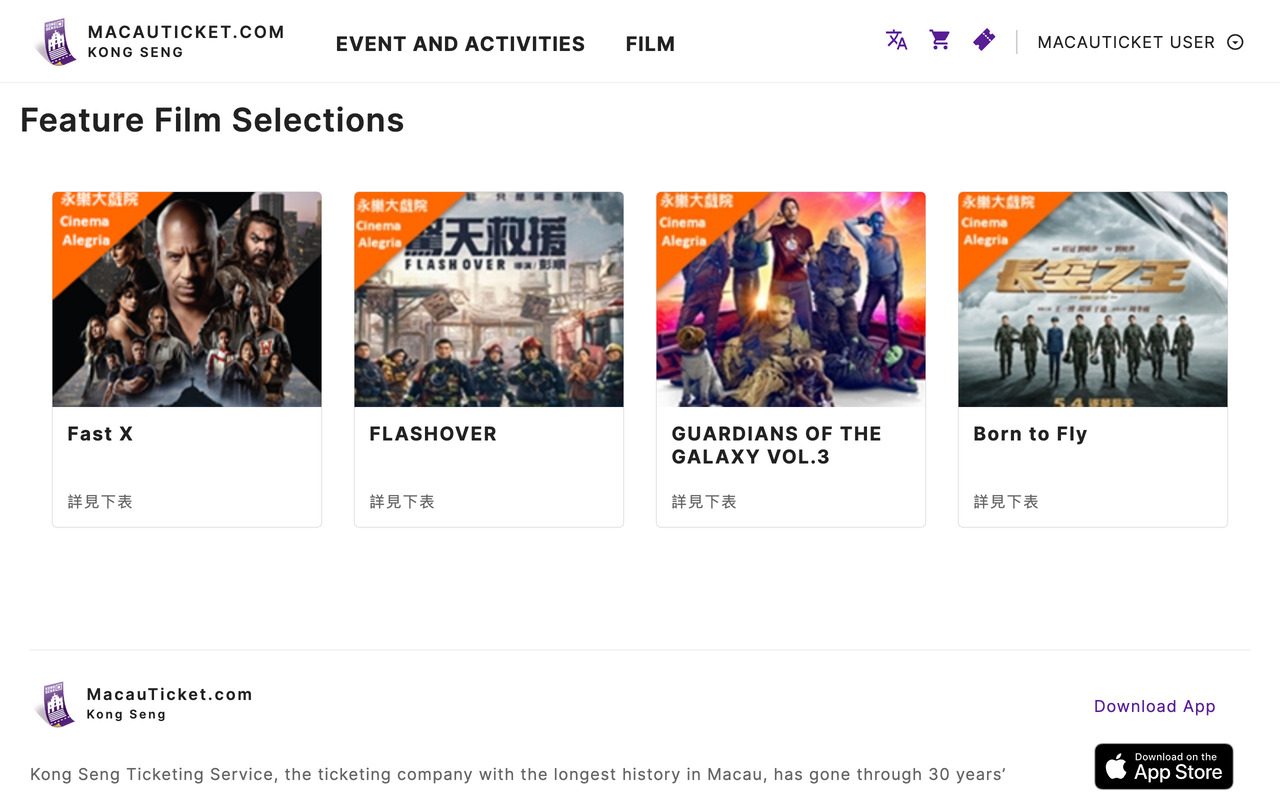
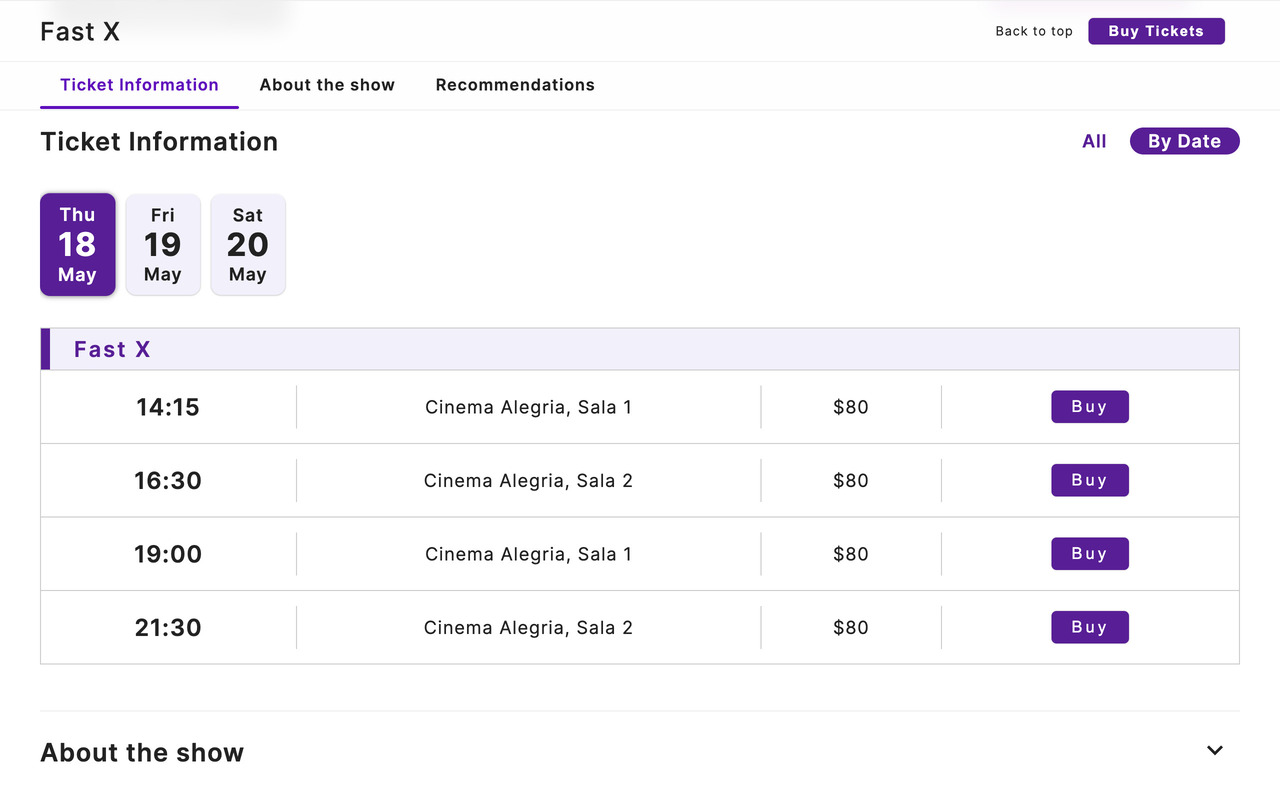
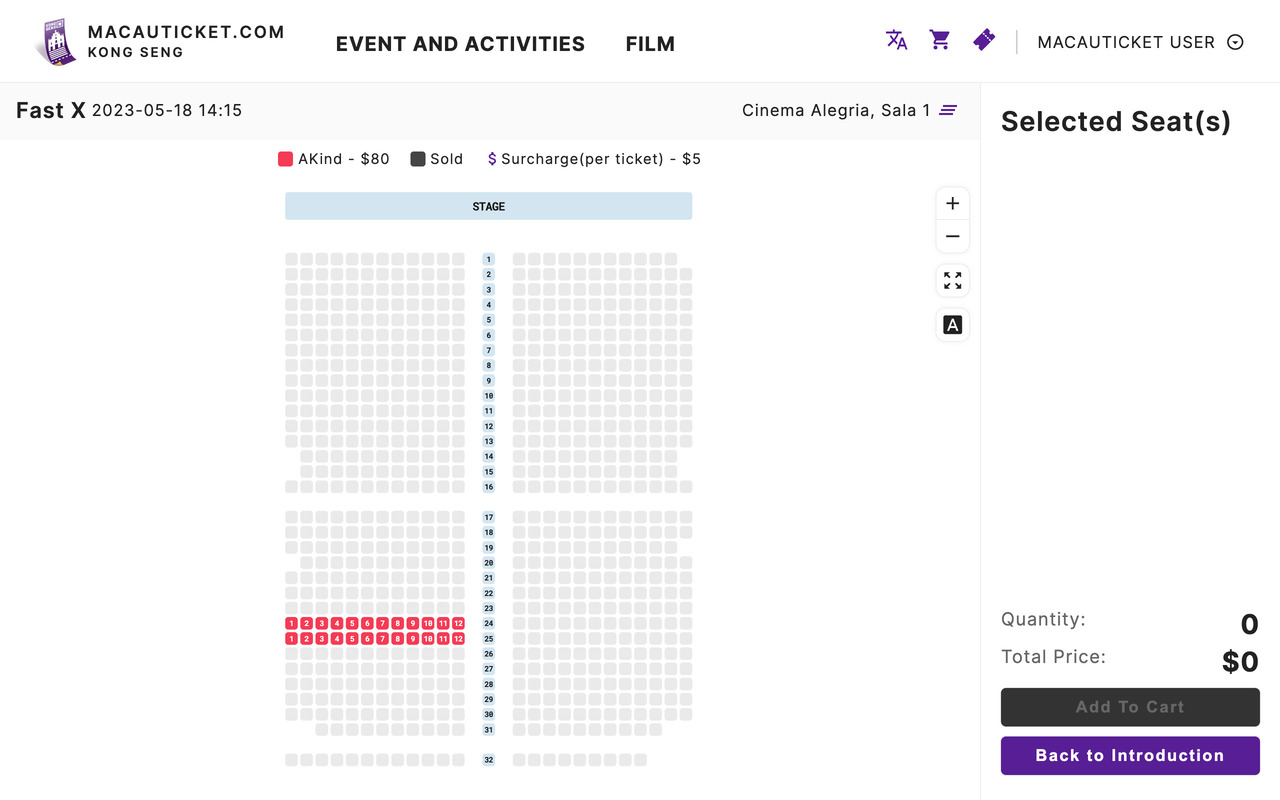
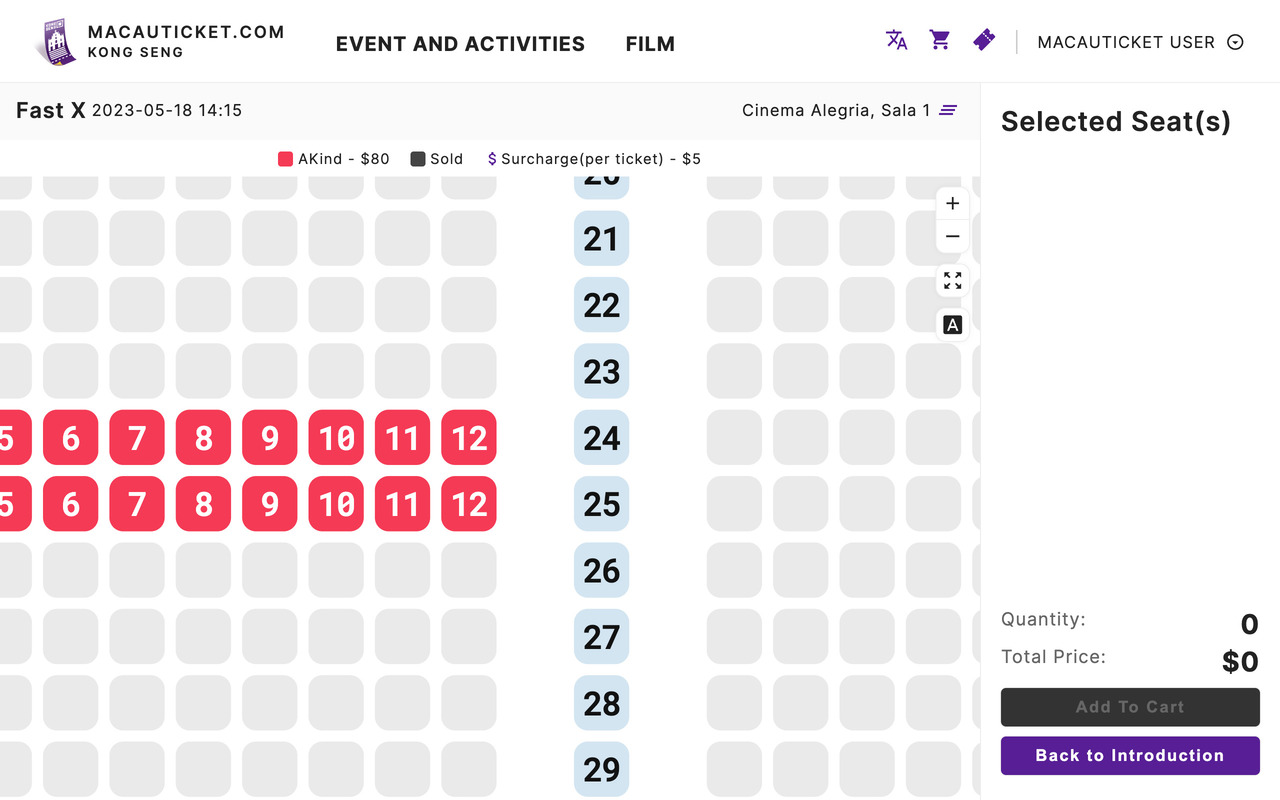
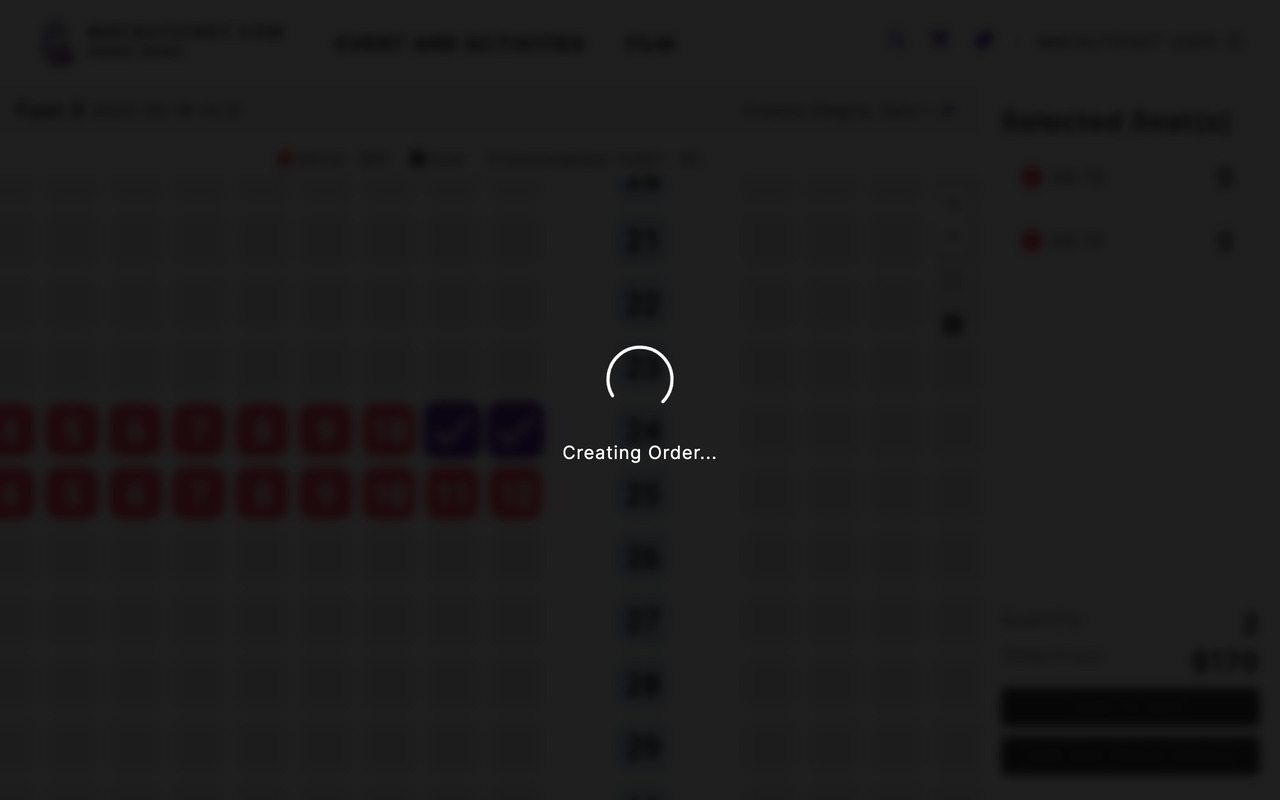
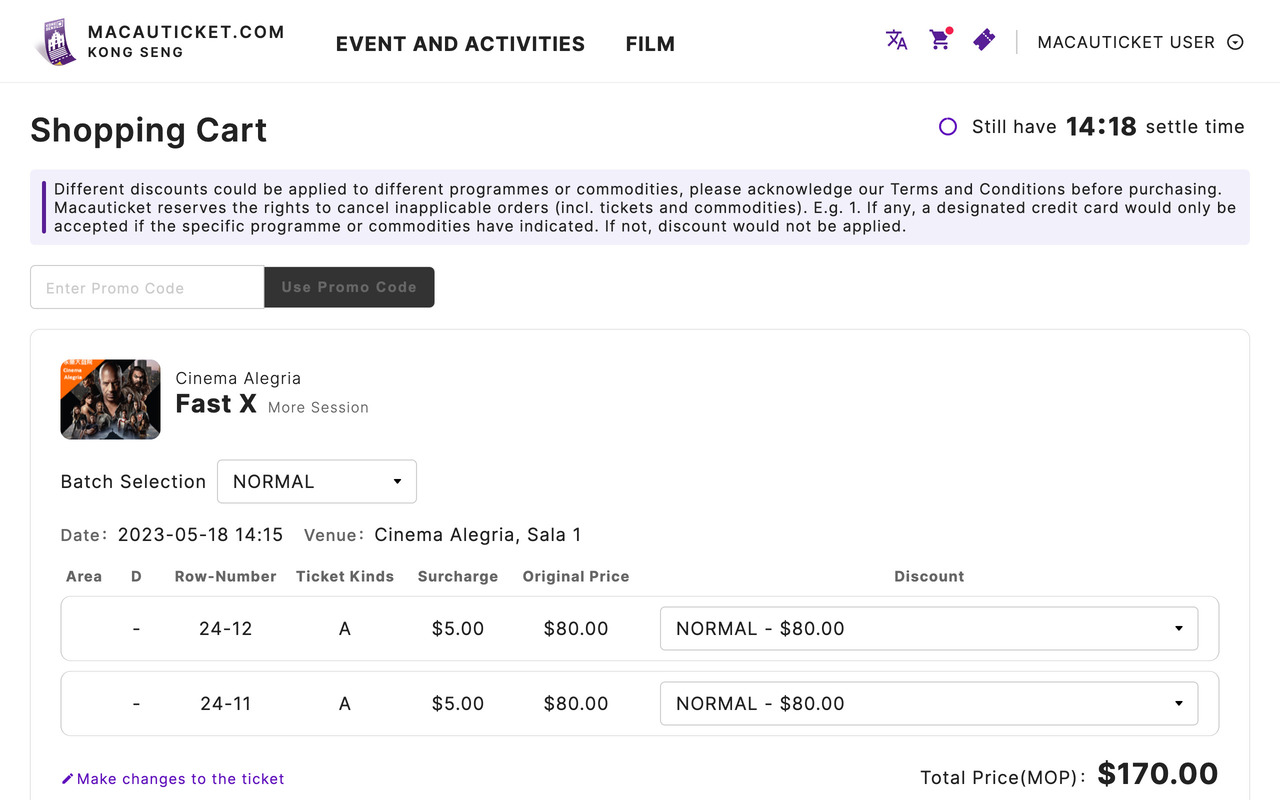
1/6 Select the Show
You may browse the show in the home page or from the list.
Select the session after reading the introduction and the notice of the show.
If the front size is too small for you,
you may use the mouse or the “+” and “-” button to zoom in or zoom out the page.
Click the seat(s) you would like to choose. Click the seat(s) again or click the rubbish bin icon at the right side to cancel the seat(s).
Once you have confirmed your choice, click the “Add to Cart” button.
Wait for the server to response and the seat(s) will be reserved for you for awhile.
Now you may proceed to the payment page.
Get the ticket(s) in a few minutes
Shopping Cart assist you to check the selected seat(s), which have been reserved.
You may edit, add or remove the tickets easier.
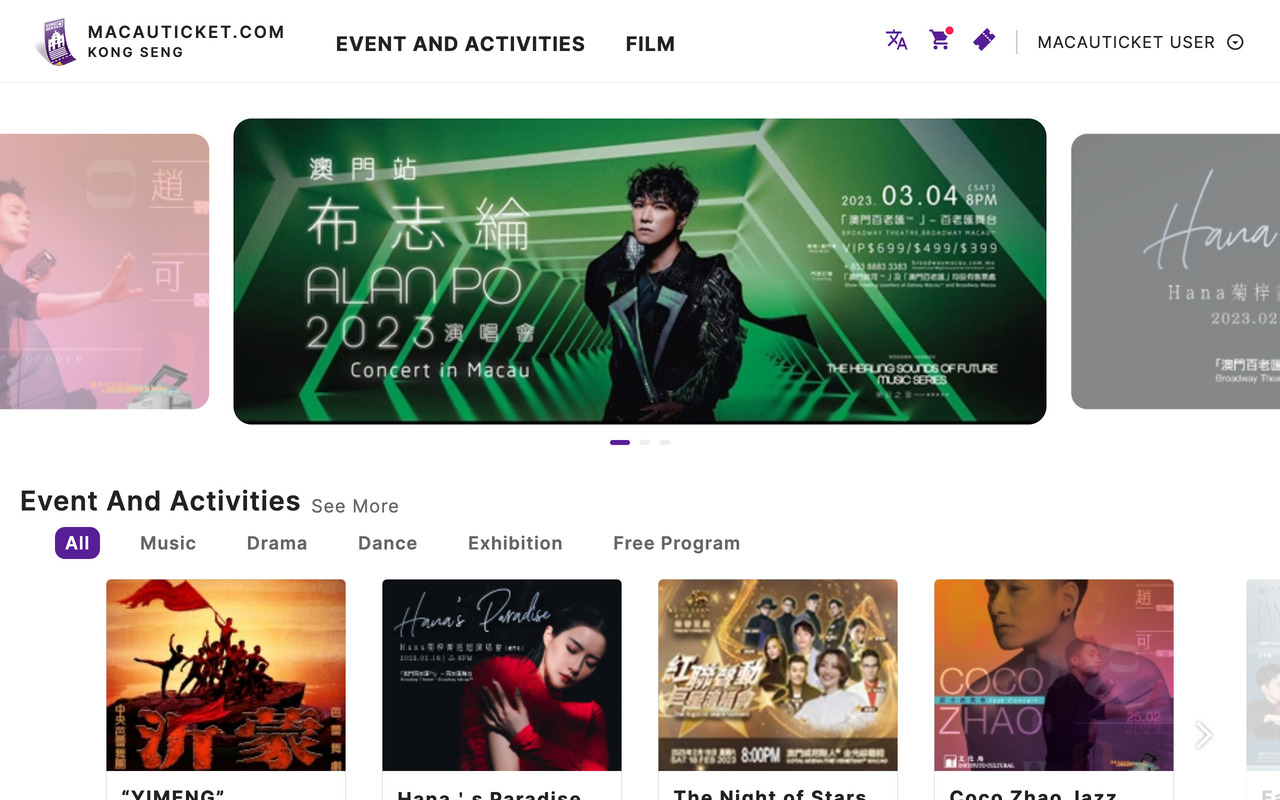
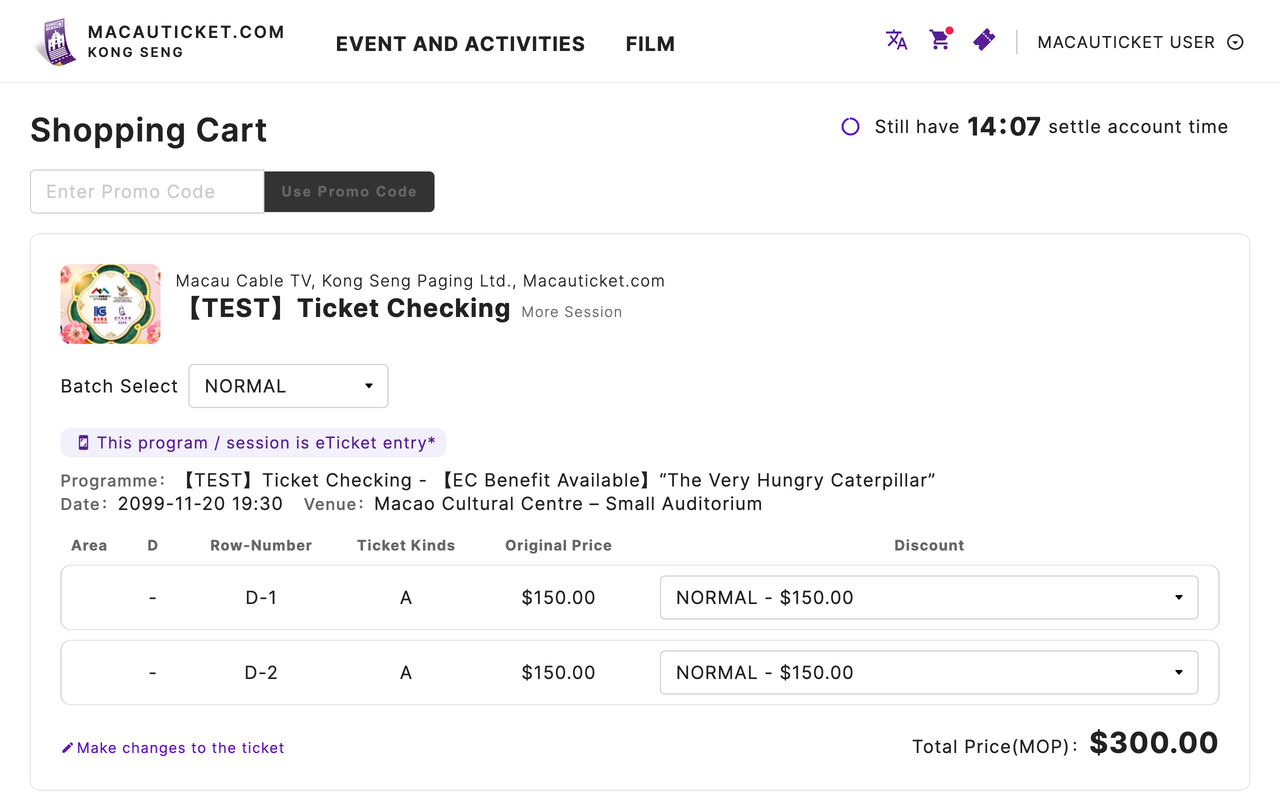
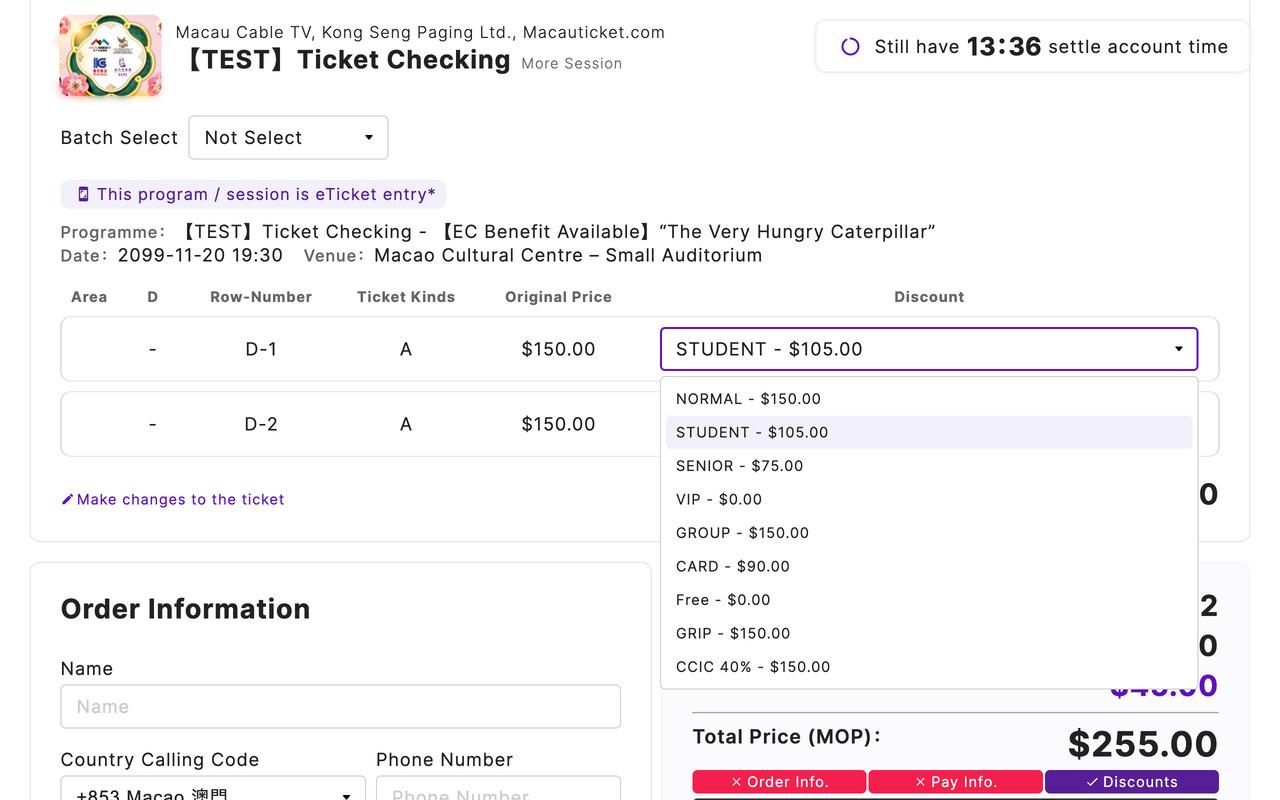
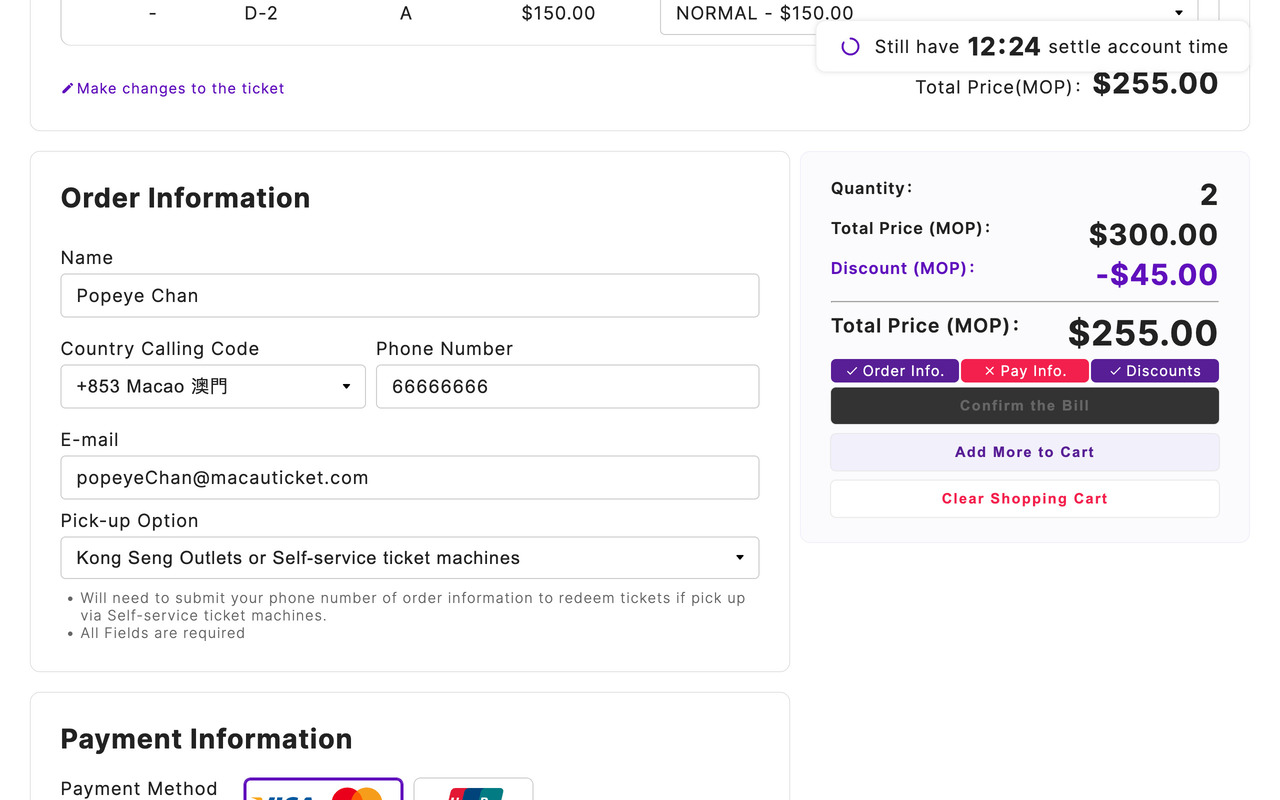
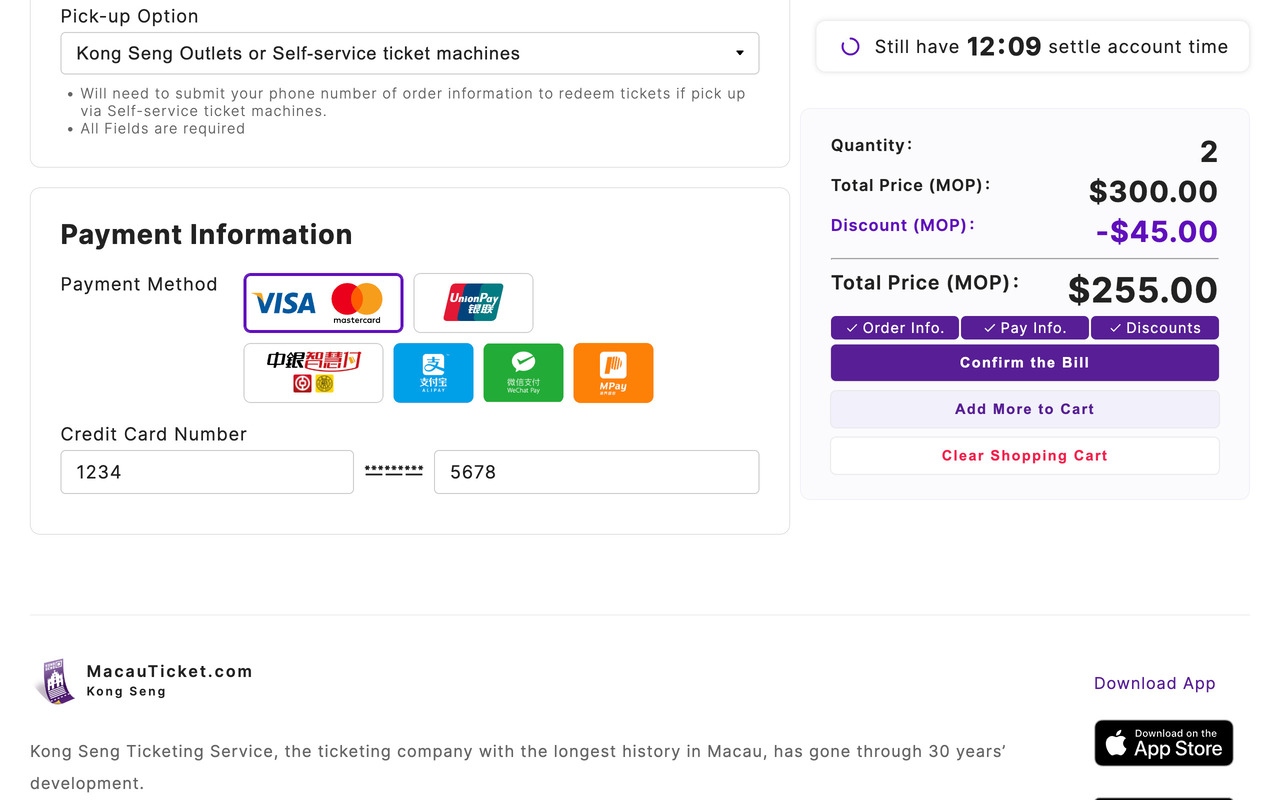
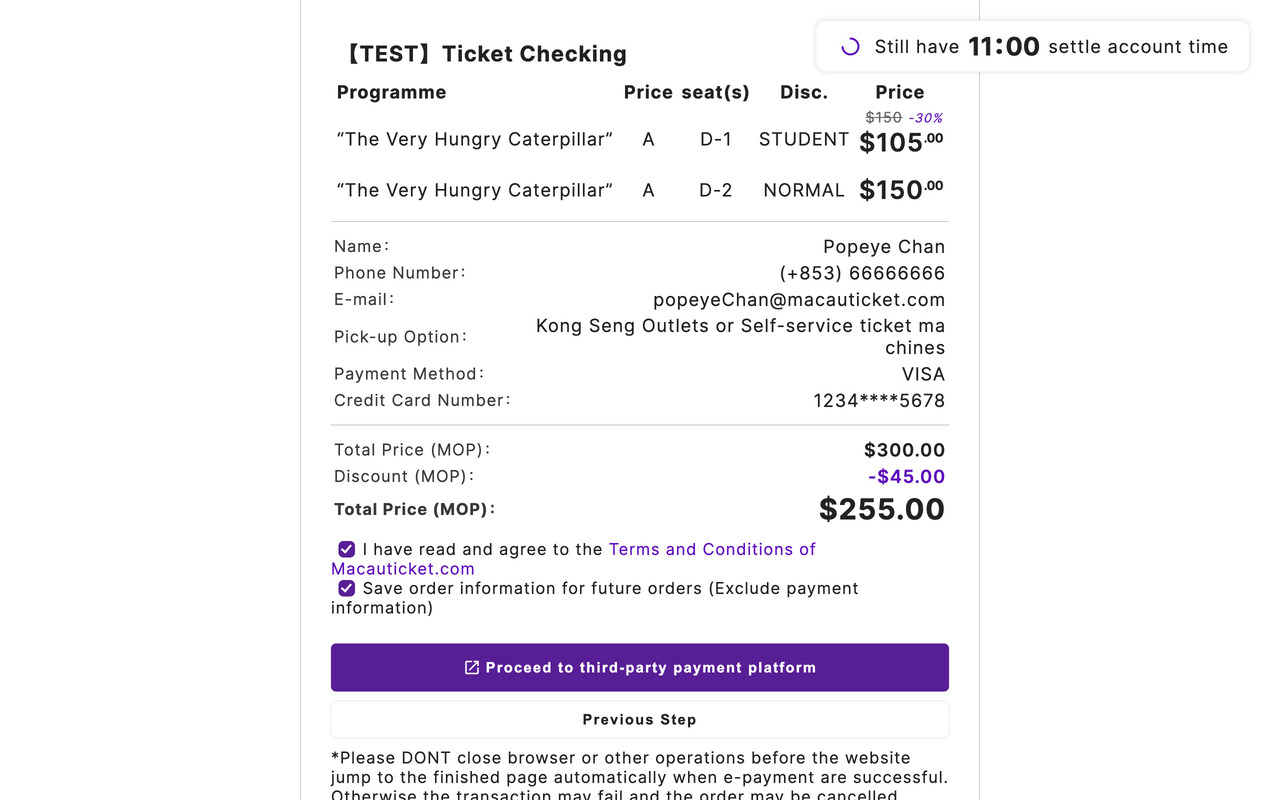
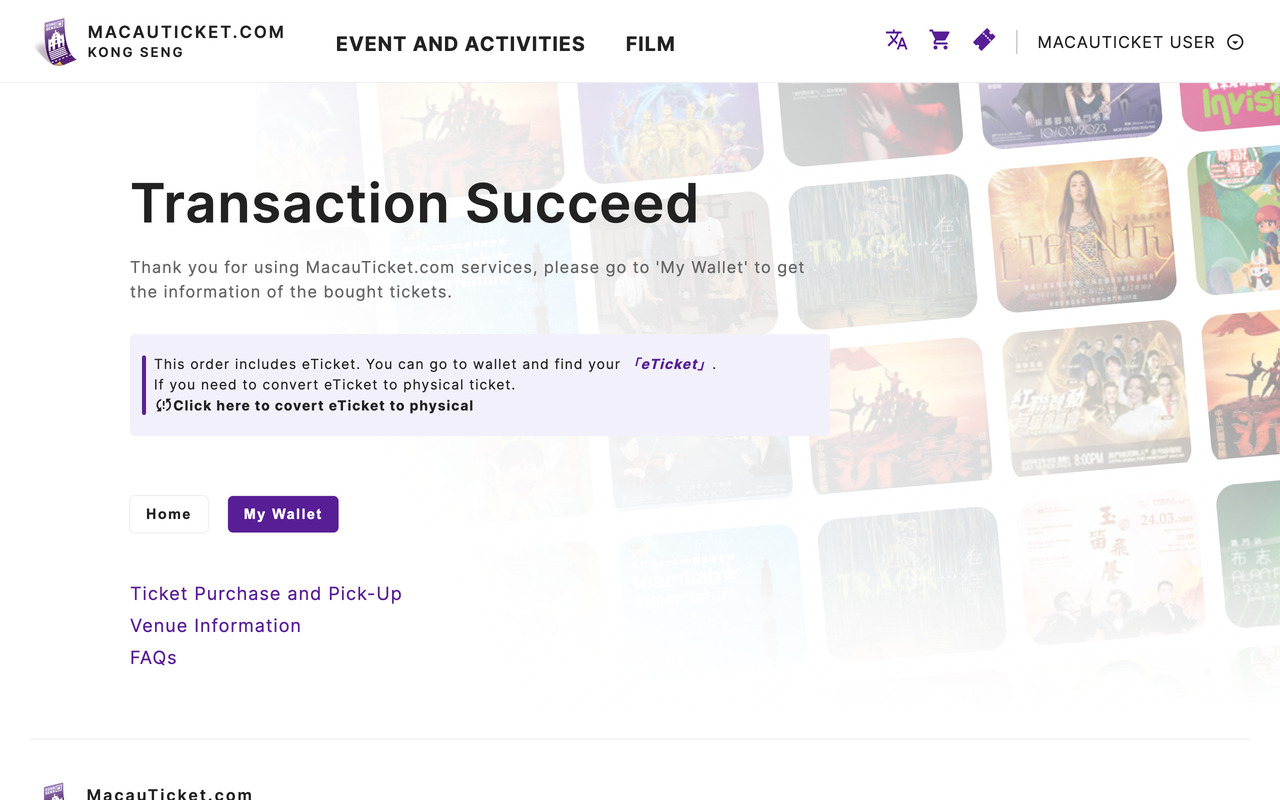
1/7 Enter Your Cart
Click at the home page and enter the shopping cart.
Shopping cart will list out the selected ticket and show information.
The countdown timer at the upper right hand corner indicates the remaining time of the ticket preservation.
Complete the transaction before the time ends.
You may purchase the ticket(s) with different types of discount.
For the same discount, utilize the “Sync the Discount” function with all the applicable discounts at the upper left corner.
(Not applicable discounts such as “buy 3 get 1 free” discount will not be shown in the list if only 2 tickets were added in the list)
Fill in the order form correctly. Tick the “Autofill” to fill in the form automatically if you have autosaved the information previously.
Select the payment method and enter the first and the last 4 digits of the credit card.
If the information is correct, click “proceed to check the bill”.
Please confirm all the information is correct, read the terms and condition of our website carefully and proceed to the third-party transaction platform.
Notice: DO NOT close the window meanwhile
Transaction Complete!
You may see the ticket(s) in “My Wallet”.
Tips of Wallet
All of your tickets will be stored in your personal wallet.
You can check your Tickets / Redemption Codes / eTickets in wallet.
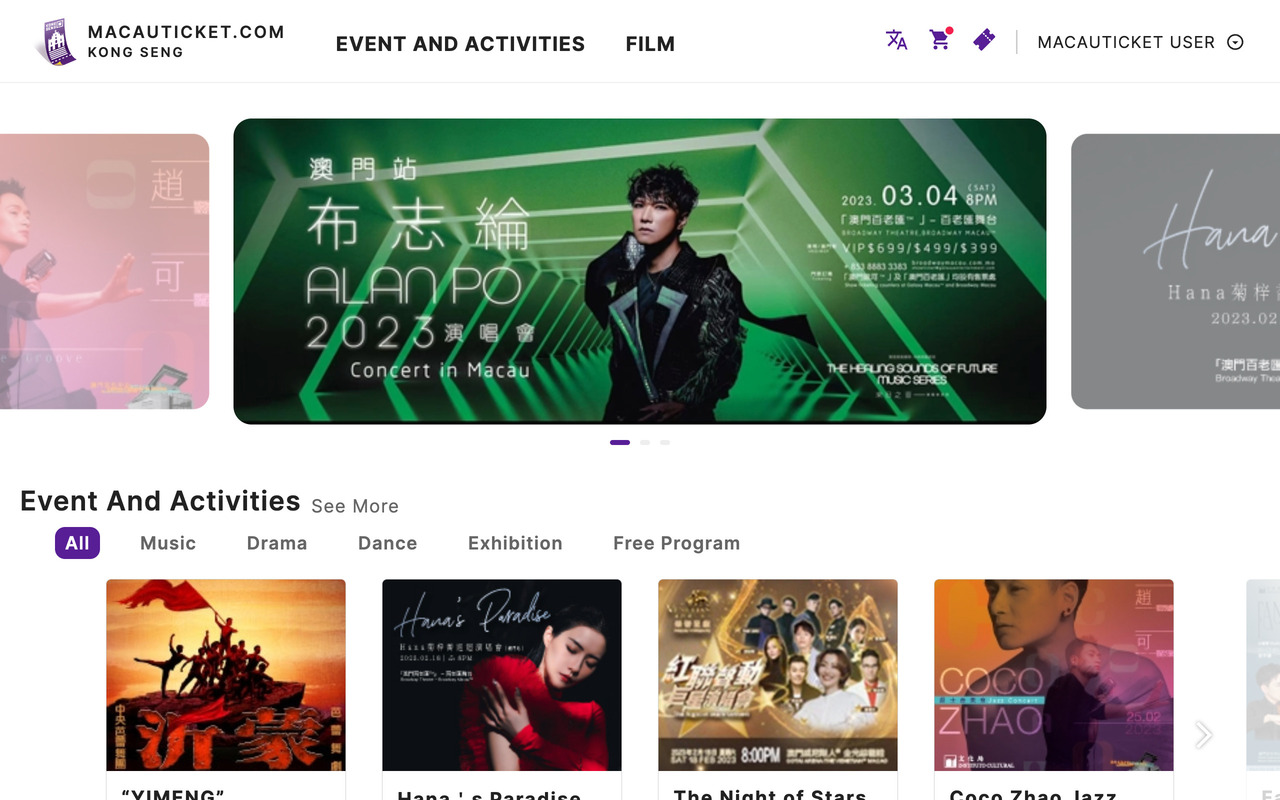
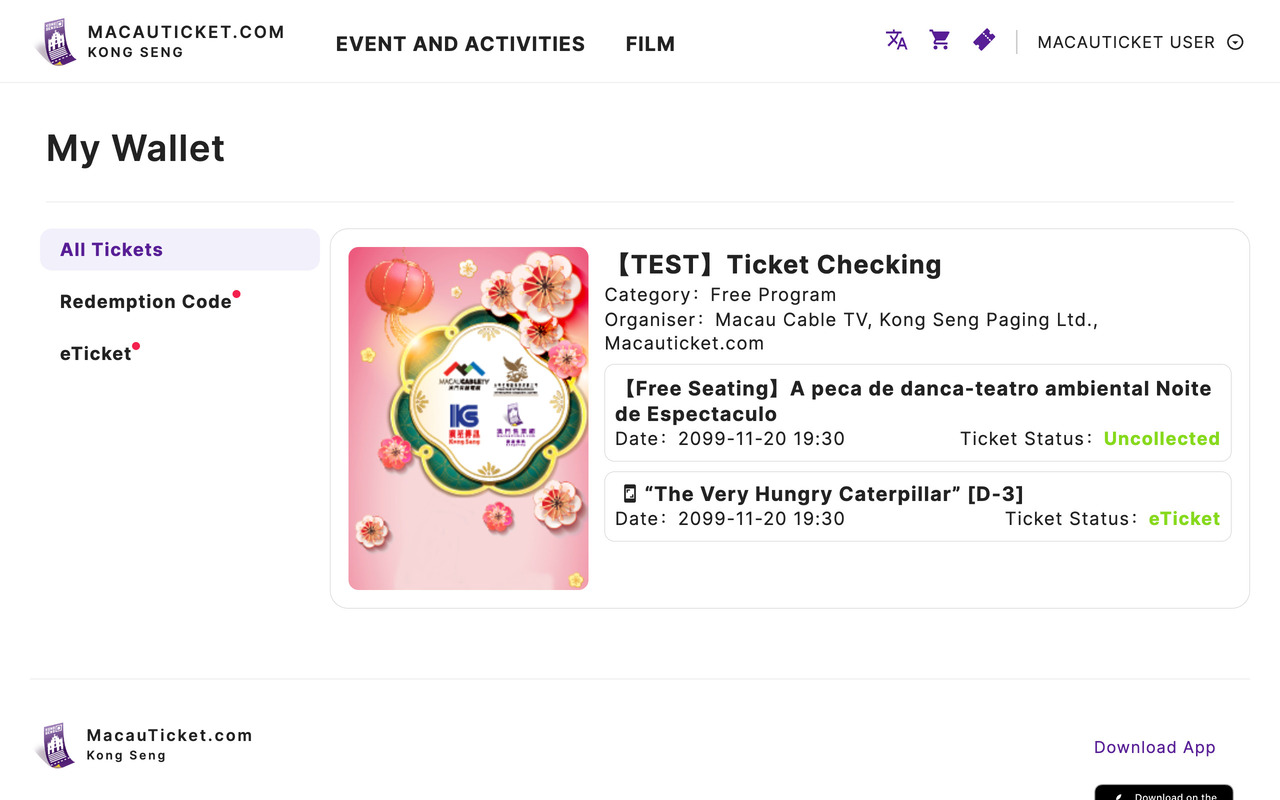
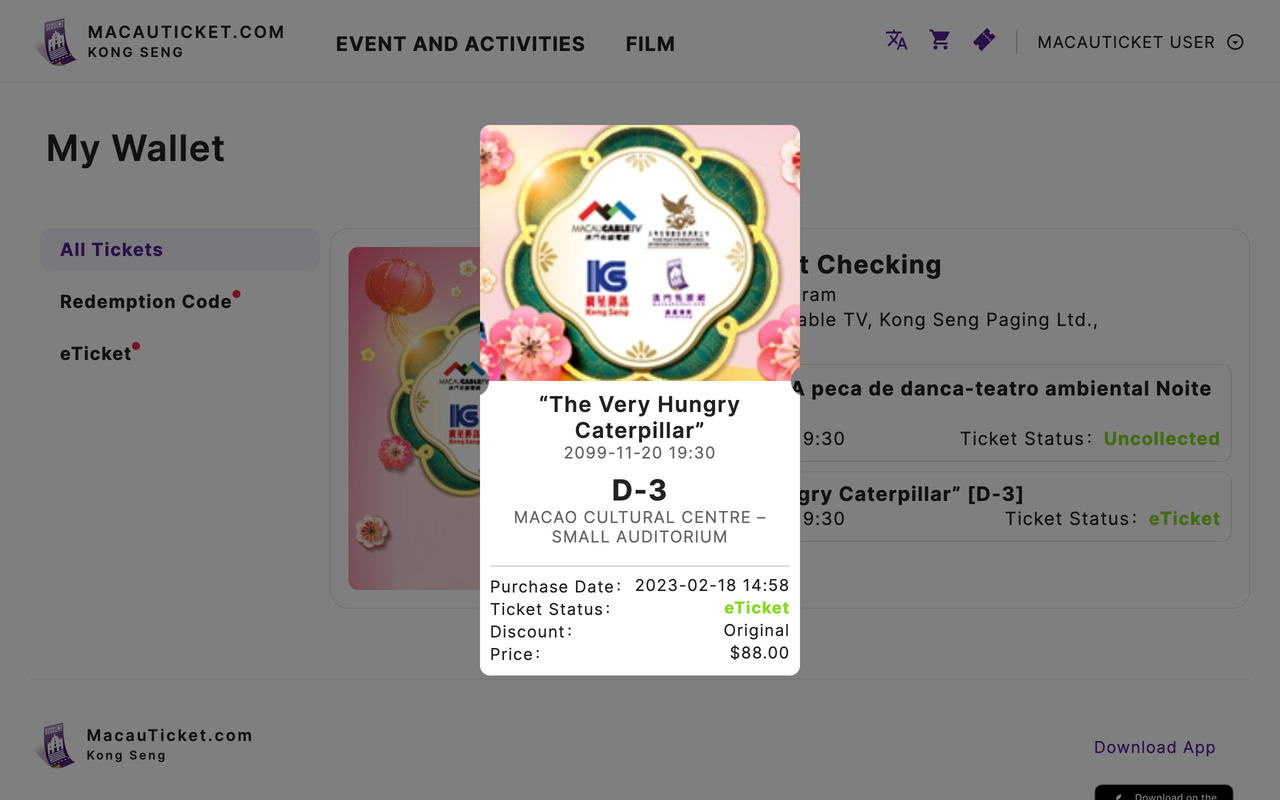
1/3 Enter Wallet
Click at the home page and enter the wallet.
“My Wallet” will list out all the ticket(s) you have purchased successfully. Click the ticket to check the related information.
The ticket detail will include: Name of the show, Date and time of the show, Venue of the show, Seat(s), Purchase Date, Ticket Status, Applied discount, Ticket Price
